4medica Remote Print Agent Installation (macOS)
This guide covers the installation process for the 4medica Remote Print Agent on macOS.
Step 1: Download the 4medica Remote Print Agent
You can download the Agent from the main installation page.
Step 2: Open the File
directory and double-click on the .dmg file.
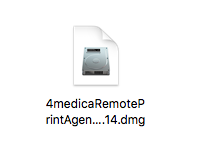
Step 3: Drag the 4medicaRemotePrintAgent icon into the Applications folder
Once you have done this, navigate to your applications folder and open 4medicaRemotePrintAgent to start using the client.
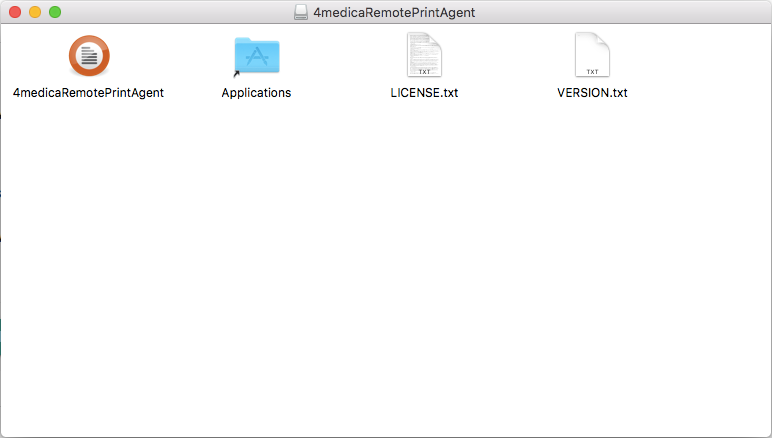
Next Steps
After you've opened the 4medicaRemotePrintAgent from your Applications folder, you may login with your PMGR account number and password.