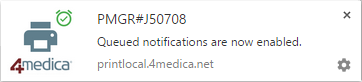Notifications
Notifications use your web browser to notify you when new print jobs are created or their status has changed. To receive notifications, you need to be running a supported web browser. You will receive notifications when your web browser is running, although you do not need to be running the browser in the foreground. You can also enable notifications for multiple browsers and multiple devices.
Notifications are only supported in recent versions of Google Chrome or Mozilla Firefox. Microsoft Edge support will be available soon.
Step 1: Login with your PMGR Account
To enable notifications for a print manager account, login to the 4medica Print Service (this website) using a web browser that supports notifications - either Google Chrome or Mozilla Firefox.
Select the Notifications tab:
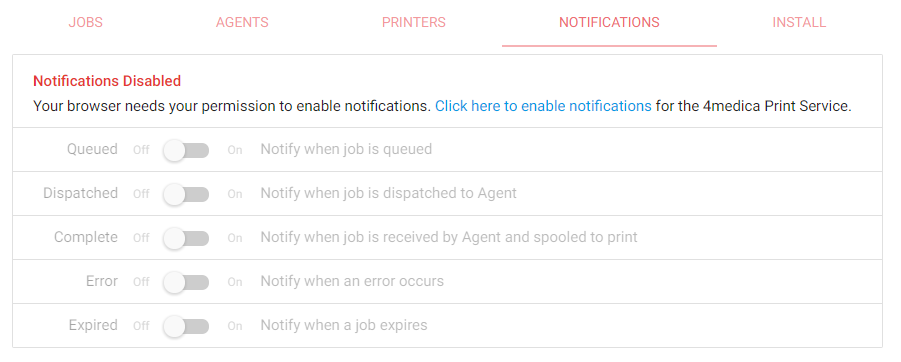
Step 2: Enable Notifications for the Browser
Your browser needs your permission to get notifications from the 4medica Print Service. Click on the link to enable notifications:

Your browser will request permission to enable notifications. On Chrome, it looks like this:
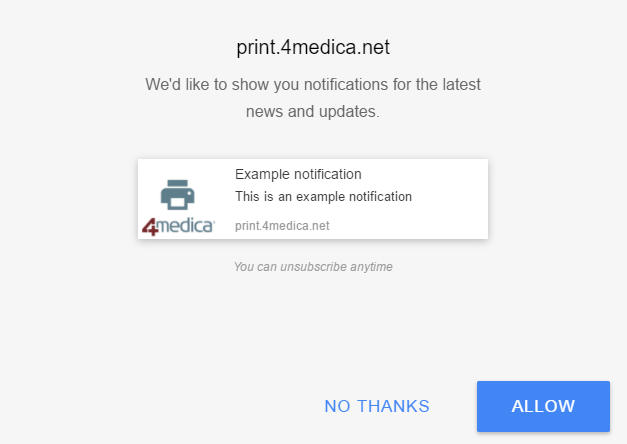
Click on Allow. Your browser may ask for confirmation:
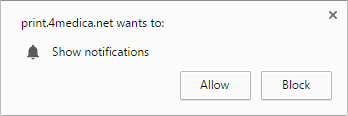
Click Allow again, and you should see this:

…and you will also receive your first notification!
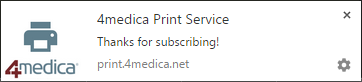
Step 3: Select Notifications to Receive
When notifications are enabled for your browser, click the switch on each type of notification you want to receive:
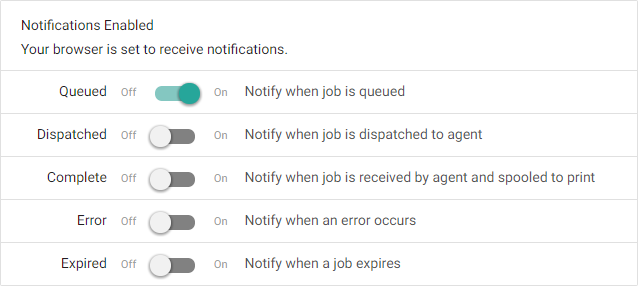
For each one your select, you will receive a notification confirming your selection: